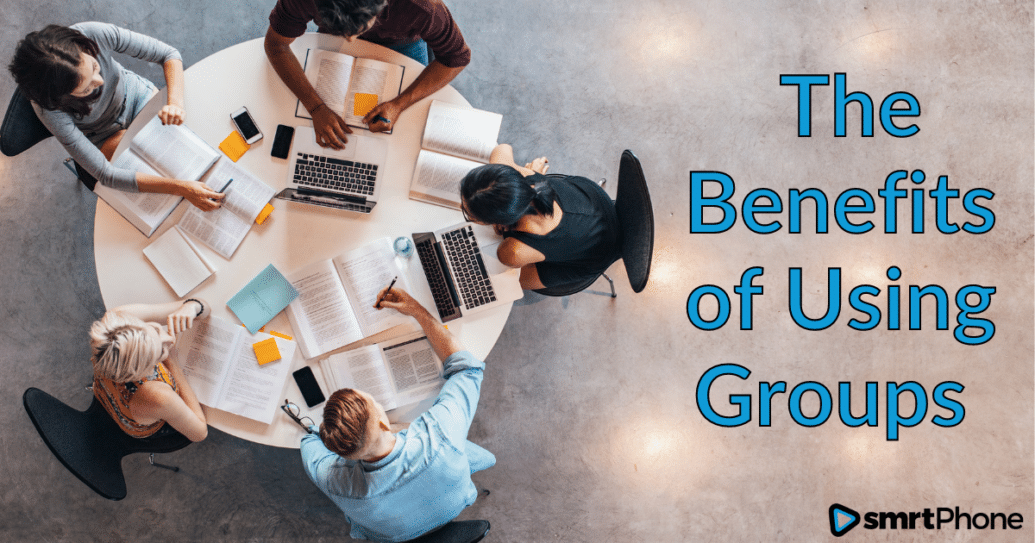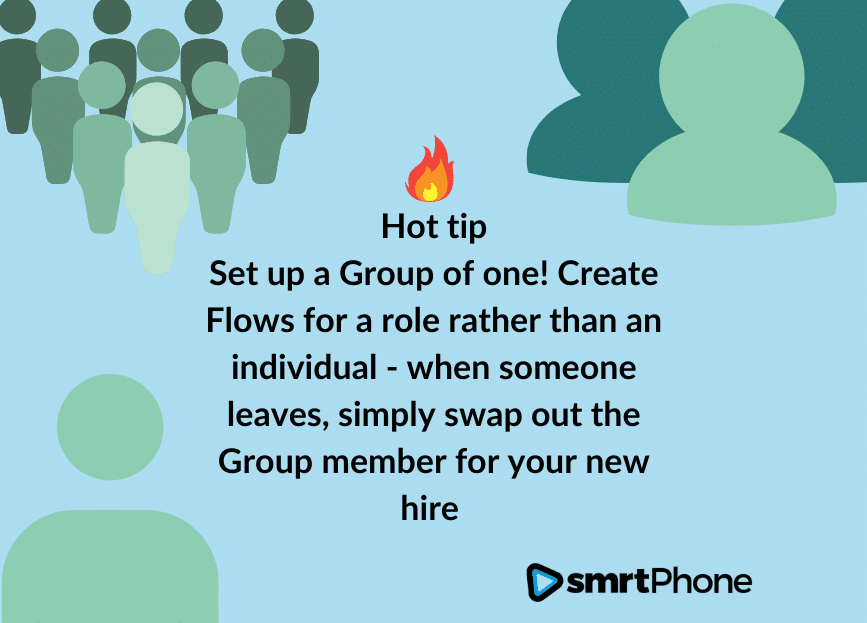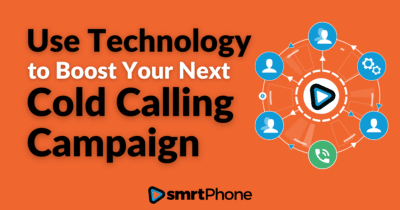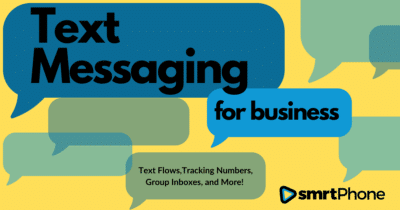Organizing your Users into Groups will increase efficiency and improve success
Utilizing Groups will help your team balance workloads, share information with ease and visibility between users, ensure fast response times, and help you never miss an incoming call or text. Think of Groups as a customizable way to route incoming communication so that the right person is always reached, without your caller hitting a dead end and moving on to a competitor. Let’s go over what Groups are, how to use them, and discover the ways they can enhance your business.
What are Groups?
First let’s talk about what a Group actually is! In smrtPhone, Groups are a way of assigning a cluster of users together so they can be reached as a unit. Once you have a Group set up, it can be placed into a Call Flow — the way the system routes communication, either calls or texts. This functionality can be used in a variety of ways, but here are some examples of the types of Groups that we’ve seen:
- Departmental, such as everyone on your Accounting or Acquisitions team
- Locality, meaning all of your employees in one city or zip code
- Employee Type, maybe all of your Virtual Assistants or members of Executive Leadership
The possibilities of how you set up your Groups is up to you, and you can have as many as you want, sometimes with overlapping users. Remember that a phone number no longer has to be tied to one person, and a cloud based system allows you to really stretch the opportunities of how many people can be reached with one number. Let’s explore the ways you can use Groups to your advantage, whether to improve efficiency, organization, or increase the amount of inbound calls that get answered.
How to Use Groups
Groups are strategically useful in multiple scenarios: they help increase the chance your inbound calls get answered as well as the potential speed of response. They allow for round robin calling for an even distribution of calls between agents, and they help make communication more visible between team members.
Don’t Let a Call Go Unanswered
Imagine you have a flyer with a tracking phone number that, when someone calls it, rings 10 of your agents instead of just one. You’ve just increased the chance the call gets answered, and ensured your lead doesn’t reach out to a competitor while waiting for a callback.
This functionality of ringing multiple user at once is possible with Simultaneous Dial and Groups. You can set up a group of agents that the system attempts when a number is dialed, and whoever is free answers and the phone stops ringing for everyone else.
We all know that a missed call can mean the difference between you landing a deal and your caller going with another business, and Groups can prevent this from happening.
Balance Workloads
When you want an even distribution of agents receiving calls, use our Round Robin Applet, which relies on Group functionality. Round Robin cycles through Group Members as calls come in to give everyone a chance to answer, and there are a couple of ways to think about the benefits of this feature, depending on how your business is set up.
If you’re a sales-based business with many agents champing at the bit for a chance to receive new leads, Round Robin allows for a fair distribution of incoming calls. In more service-based businesses, one diligent worker may always be fielding complaints or questions because they’re the first to answer calls — Round Robin can balance workload so that each employee is attempted the same amount of times.
Visibility in Communication
When you have a Group set up, you have separate inboxes — for SMS messages and Voicemail — that all Group members can see. If anyone in the Group responds to a text message, everyone will see the response. Voicemails can be marked “read” or “unread” manually, and will otherwise be considered read once anyone in the group has listened. Communication to and from Groups will stay separate from a Users personal inbox, which helps with organization and making sure no one’s efforts are duplicated.
How to Set Up Groups
To create Groups and add Users, head to Admin > Users from your Dashboard, and from there you’ll see both Users and Groups. You can setup, name, and populate your groups. Users can easily be dragged into a Group! And groups are easily modified to match your evolving business.
Your Call Flows is where Groups get utilized:
- In the Dial Applet a Group can be called using Simultaneous Ring, or back-to-back, in order in which the Users are in the group.
- In the Round Robin Applet, you must select a Group from which Users will be attempted in a fair distribution.
- For the Voicemail Applet, a Group can receive Voicemails, which will end up in a separate Group Voicemail box.
Learn more here about how to manage Users and Groups, and check out this helpful article that further explains what a Group is and how they can be used.